 |
Data Loss: What You Need to Know About Hard Drive Recovery
 Hard drive failure happens. This can be for a variety of reasons, and it usually is not user-caused. There are two types of situations which require hard drive recovery: mechanical failure (known as "physical hard disk failure") or logical breakdown (usually a file system issue). This article will help you to determine which type of failure you are dealing with, and what you can do about it. Hard drive failure happens. This can be for a variety of reasons, and it usually is not user-caused. There are two types of situations which require hard drive recovery: mechanical failure (known as "physical hard disk failure") or logical breakdown (usually a file system issue). This article will help you to determine which type of failure you are dealing with, and what you can do about it.
Consult with a professional data recovery engineer about your drive problem here.
Mechanical Failure
One thing you should understand about mechanical hard drive failure: it is serious. Very serious. This is not a problem that 99% of computer users should tackle without professional hard drive recovery help. In fact, if you don't have access to a data recovery clean room, you should never attempt to open your hard drive. The risk of permanent data loss is heightened in an uncontrolled environment.
Symptoms of Mechanical Hard Drive Failure Requiring Professional Hard Drive Recovery
There are a few key symptoms to look for in order to determine whether you have a physical hard drive failure:
Noise: A normally operating hard disk drive is quiet - very quiet. A malfunctioning drive, however, is not. If you hear any clicking, scraping or buzzing noises coming from your computer, power down the system immediately. Those sounds typically originate from a broken or misaligned head (the part that reads your data off the platter). Remember that the longer your hard disk is making scraping noises, the more damage it is doing to itself.
 No Boot: If you cannot boot your computer, this may not mean that your drive has physically failed. Do this test: on startup go to the BIOS by pressing F8, F2 or Delete (this varies depending on the make or model of your computer, but should be noted on the initial boot screen). No Boot: If you cannot boot your computer, this may not mean that your drive has physically failed. Do this test: on startup go to the BIOS by pressing F8, F2 or Delete (this varies depending on the make or model of your computer, but should be noted on the initial boot screen).
This should take you into what is known as the BIOS. Within most BIOS programs, there is a "hard drive" area, whether that is in "System", "Storage Controllers" or something else, it is key to get to this screen.
(Feel free to call us if you need help with this!)
Once you have found the "drives" area, you should be able to "discover" the drive. You can usually see the drive there by either its drive maker (i.e. Maxtor, WDC, Hitachi) or its capacity (i.e. 500GB). In the image above (click for a larger version the drive is a Samsung. And, clearly, in this example it is being detected by the system.
If you DO NOT see your drive, you may have encountered a physical failure.
Contact one of our data recovery technicians here to find out.
There are certainly other symptoms of physical failure, but for the purposes of keeping this article brief, we won't discuss them here. The above two drive failure symptoms are by far the most common in a mechanical hard drive failure situation.
Logical File System Breakdown or Failure
Logical file system failure is usually very simple to fix, and may involve these errors popping up on your computer screen:
- NTLDR is Missing - This is a very common Windows XP error. It is typically fixable using your Windows XP CD Rom.
- Corrupt NTLDR or NTDETECT.COM file - a similar issue.
Of course, there are literally thousands of file system errors that can occur to create logical file system failures, including MBR (Master Boot Record), Partition Table, Operating System and other errors. Our technicians have a extremely comprehensive knowledge of these errors, and can help recommend a solution, whether that is a data recovery software product, or a simple operating system issue.
If in doubt, it is always best to call a professional.
At Hard Disk Recovery Services, we take pride in solving our customers' hard drive issues, and help hundreds of customers each week with both logical and physical hard drive issues. Please feel free to call us anytime.
For more information on hard drive recovery, contact us
here.

|
 | 


 |
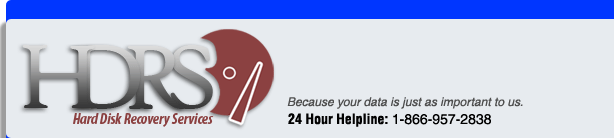
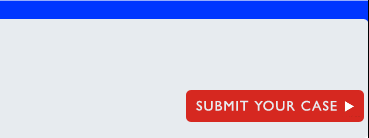
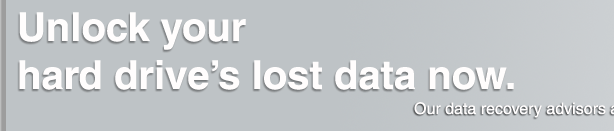





 Hard drive failure happens. This can be for a variety of reasons, and it usually is not user-caused. There are two types of situations which require hard drive recovery: mechanical failure (known as "physical hard disk failure") or logical breakdown (usually a file system issue). This article will help you to determine which type of failure you are dealing with, and what you can do about it.
Hard drive failure happens. This can be for a variety of reasons, and it usually is not user-caused. There are two types of situations which require hard drive recovery: mechanical failure (known as "physical hard disk failure") or logical breakdown (usually a file system issue). This article will help you to determine which type of failure you are dealing with, and what you can do about it. 
